New Tiny Gadget Lets You Implement The Pomodoro Technique Telling Your Coworkers When You Can't Be Bothered
A new gadget lets you tell the world when you're in "focus" mode.

Now you don't need to spend half of your day listening to your coworkers' last weekend party stories when there's a deadline coming and you have important things to do. You can communicate whether you're available to chat without saying a word.
Interruptions happen quite often. In fact, California researchers say that a typical office worker gets interrupted every three minutes and five seconds. That could add up to more than 155 interruptions a day!
Whatever the number is, you can see how interruptions quickly drain your most valuable commodity—your time—which we've worked so hard to protect.
That's why we've partnered up with a hardware company, Luxafor, to help you maintain your productivity intact and make the Pomodoro technique way easier to implement.
What is Luxafor?
Luxafor is a small gadget that is changing the way people communicate their availability in open spaces. Essentially, you plug the device into your computer (or connect over Bluetooth), turn your timer on, and a resplendent LED red light will shine, announcing you're in "come back to me later" status.
As soon as your Pomodoro session is over, a green light will show up letting everybody in your room, office, or co-working space know you're open for conversation. Isn't that a dream come true?
Having 25 minutes of deep concentration without constant derailments was nearly impossible. It's not any more.

It's possible to sync this handy device with our RoundPie application, making it easier than ever to apply the technique—even if you're an office worker.
Save cash mixing software and hardware
Unlike regular Luxafor buyers, RoundPie users will have the special opportunity to buy the device at a fraction of the regular price. By making the purchase of both the hardware and the software, you can save cash on both!
That's a great deal taking into consideration the tranquility that comes from knowing you'll never have to brush off your colleagues again or listen to someone speaking when you have more important things to do.
You can buy it directly from the company’s website and claim your special price today.
Price starts at $31. But there is a 10% discount for any of Luxafor products AND you get a 10% discounted RoundPie’s Ultimate Plan!
What else can Luxafor do?
More than an LED indicator, see Luxafor as a tiny personal assistant.
You can set it up so that urgent digital notifications are shown in real-time. Anything from emails to messages to calendar events. This makes sure you don't miss any important information.
Finally, your environment will be aligned with your goals, projects, deadlines and priorities. Boost your productivity like never before and consistently work towards your goal.
Luxafor comes in 2 variants: Luxafor Flag and Luxafor Bluetooth.
Luxafor Flag is the USB version. It can be easily attached to your computer with a simple wire. This is ideal for you if you always find yourself working in an open space where your computer is visible to everyone.

If your office/work space is not that simple, then the Bluetooth version is what you're looking for. Luxafor Bluetooth can be placed anywhere you want to: on top of a cubicle, by the walls, or outside of a room.

Let's say you want to indicate whether a meeting room is occupied. You can place it outside of your office and people won't even bother knocking the door.
Or you could have it on top of a cubicle if its walls surpass your screen — people won’t be able to see the red, back-off light sign.
You could even place it outside the door of a room if you happen to work at home. Let your family know you're in working mode.
Both versions will work as an availability indicator and a notification display at the same time. There are limitless possibilities.
Let your imagination fly.

This new way of workspace communication aligns with the future of modern offices and digital communication. Be one of the first ones to apply it.
How to Set It Up in 5 Steps
Now that you know the potential of this innovative gadget, here's how you can make use of it and set it up.
Let's start from the Luxafor part:
- Get the most convenient Luxafor version based on your needs and work space.
- Install the Luxafor app on your computer (Mac, Windows) and connect the device. Based on your purchase, this can be done via USB or Bluetooth.
- Run the app and get to the “Webhook” section in the “Settings” tab. (See picture below.) Once you’re there, copy Luxafor ID in your clipboard.
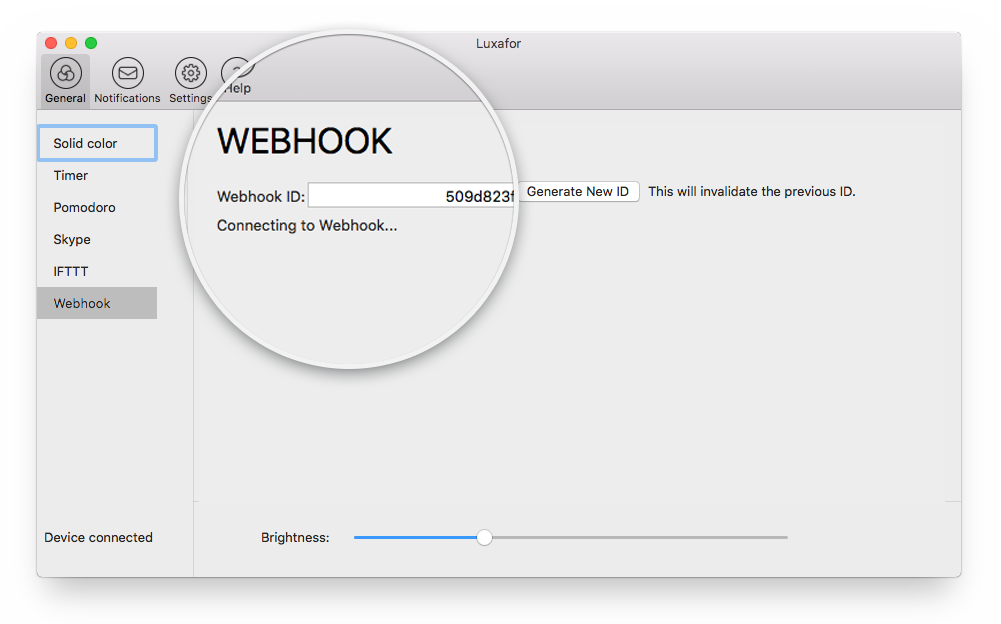
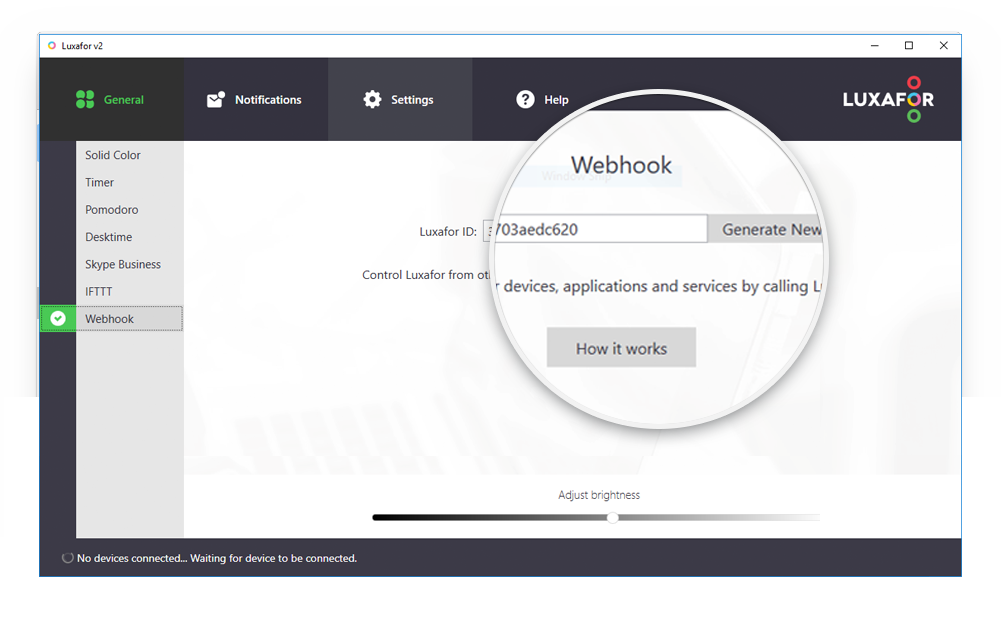
Now continue at the RoundPie part:
- Go to your profile page on the RoundPie app and scroll down for “Outbound integrations”. Select “Luxafor” from the list, click Connect, paste your ID.
- At this page, you select the colors that Luxafor will display based on different actions, such as:
- Time started
- Timer stopped
- Timer paused
- Break started
- Break stopped
Once you’re done, click on Save settings.
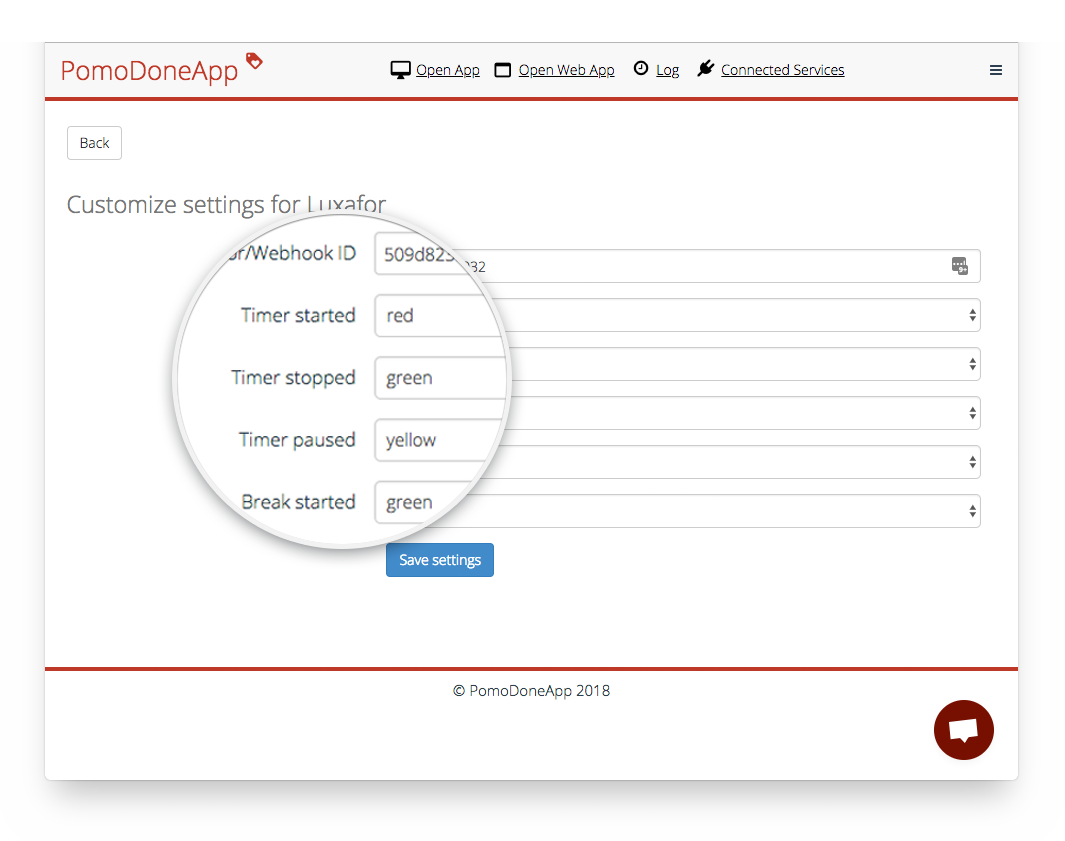
Chill. Your accounts are connected. Now you can get to work on your oh-so-demanding project without having to offend anyone or having to stay out of your colleagues sight.
If you have any questions about how Luxafor app works, click on the “How it works” button shown in the picture above, or read Luxafor's FAQ.
RoundPie users get 10% off
Expect Luxafor to become the mainstream in open spaces.
Integrate Luxafor with RoundPie and bring productivity superpowers to your life.
To buy Luxafor with your RoundPie discount, click on Checkout at the device you want to purchase. There you will see a line that says Show order summary. Click on it and you'll get a drop down menu.
Once you're there, you can enter your discount code (POMOLUX10) and click on the arrow on the right, and a discounted price will show up and you can complete your purchase.
Claim your special price today (10% off) coupon:
You'll receive special coupon for Ultimate Plan 10% discount with the purchase.
How to use RoundPie:
More about RoundPie:
What would you like to know and what would be the best way to share this information to you? What is the best tips & tricks, what workaround do you use? We'd really appreciate your insight on these ones to make our integrations better, more productive and much more efficient. Comments, tweets are always welcome.