At RoundPie App, we’re always on the quest to make our users’ lives easier and our product better.
One of the most requested integrations so far has been the Google Tasks one, and we’re happy to say that it’s done and ready for you to try out!
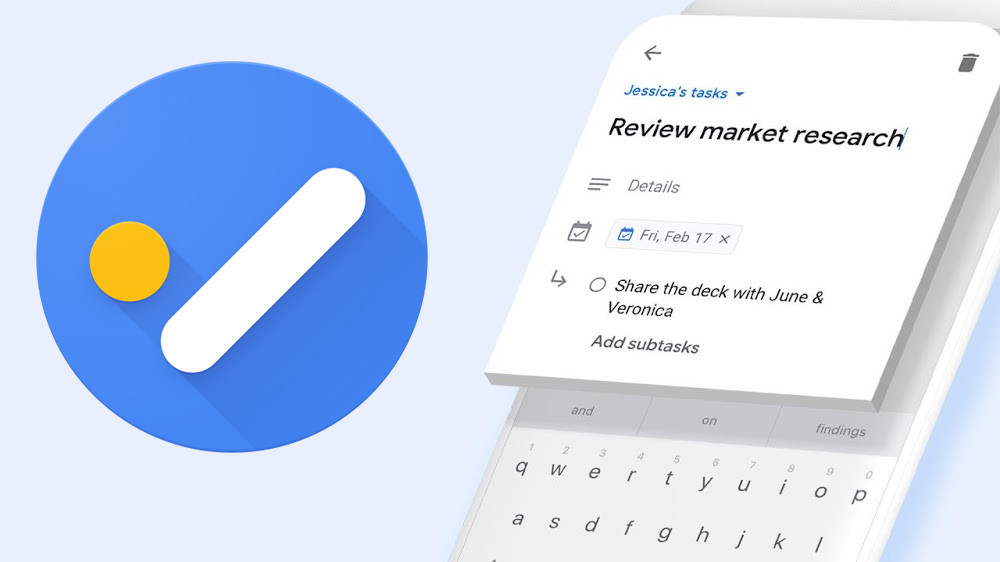
Why Google Tasks? It’s the hottest new thing from the tech giant, coming in the form of an Android/iOS app. This bare-bones task management app is super simple to use and now you can also combine it with RoundPie. Here’s how to do it.
How do I connect RoundPie App and Google Tasks?
First off, head to My Account on the RoundPie website, then head to Google Tasks on the list of Inbound integrations.
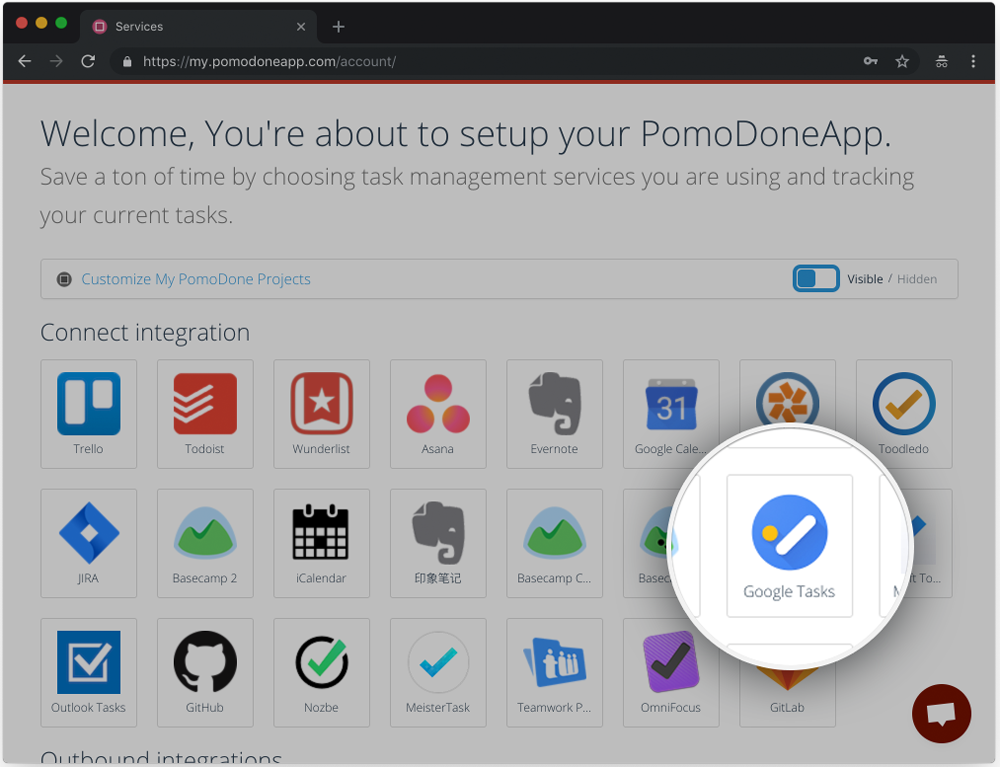
On the following screen, you’ll have to authenticate RoundPie App to have access to your Google account. Click on Allow.
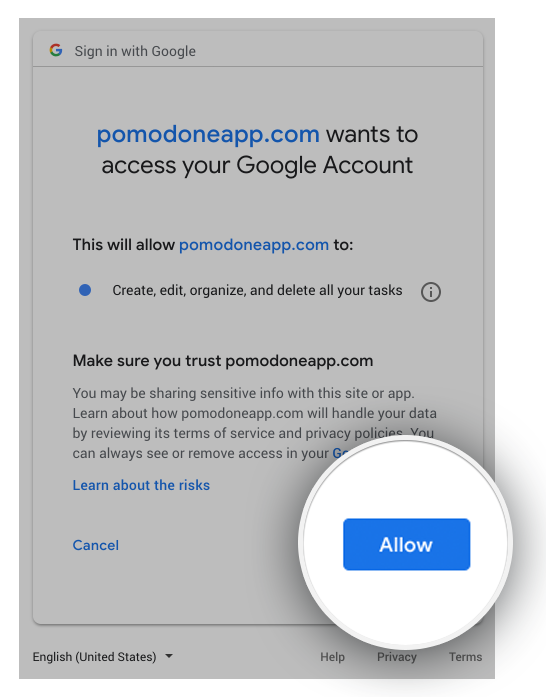
Setting up the tasks and getting to work On the following screen, you’ll be able to choose which task list you want to track time with in RoundPie.
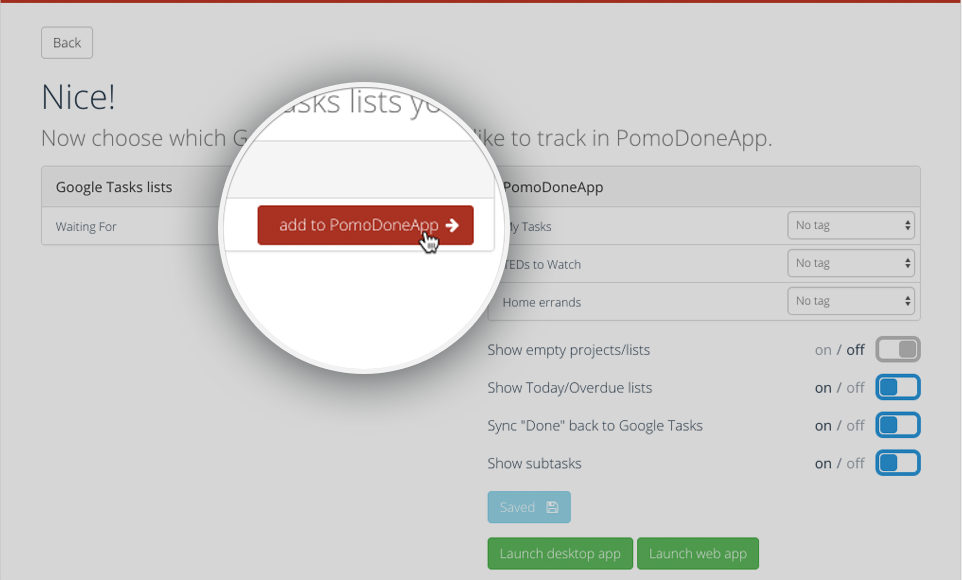
The right column has some more interesting features, such as turning empty projects and lists on or off and displaying tasks that are today and overdue.
Once a task is marked done in RoundPie, you can automatically sync it back to Google Tasks – which is another feature you can turn on or off.
Finally, you can display subtasks.
NOTE: Subtasks are only available with the Lite and Ultimate plans. Click the button below to give it a try for free.
Once you’ve selected all the options, you can save the settings and head to the desktop or the web app.
Within the app, you can select Google Tasks and go to My Tasks. Simply choose one and hit the timer, and you’re done!
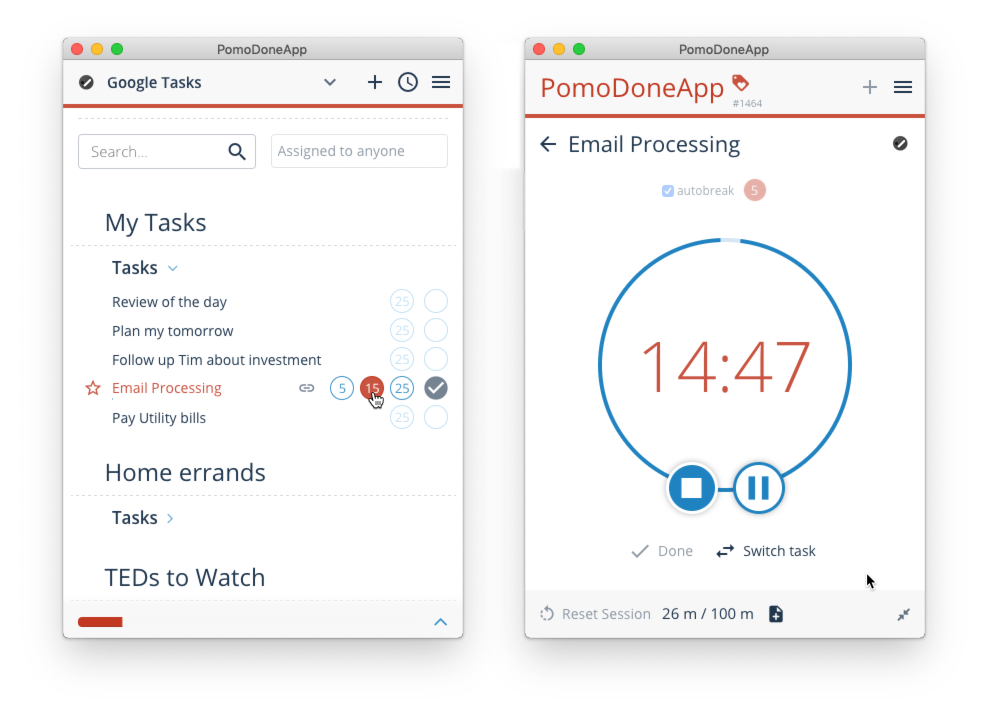
What would you like to know, and what would be the best way to share this information? What are the best tips & tricks? What workaround do you use? We'd appreciate your insight on these to make our integrations better, more productive, and much more efficient. Comments and tweets are always welcome.